HistoViewer
Frequently asked questions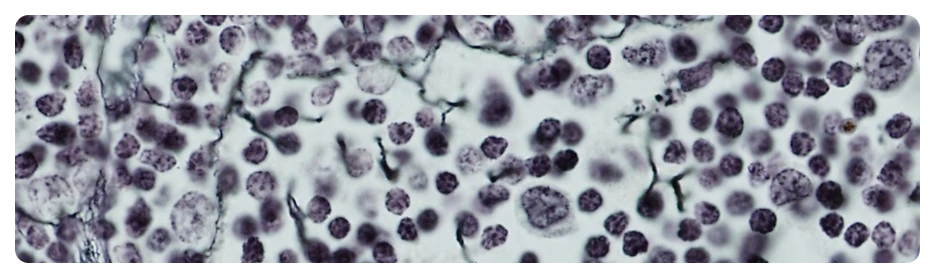
Where can I find a user manual for HistoViewer?
A short user manual in Danish can be found here.
An (older) user manual can be downloaded here.
How can I switch to full screen mode?
If you are looking at a single specimen, you can use the window icon
on the right side of the specimen menu ( ) to switch to full screen (mobile
devices will likely not support this function). Alternatively, many
web browsers switch to full screen mode upon pressing F11. This can
give you some more space on small notebook screens. When working
with a small notebook/netbook, it is also recommended that you fade
out the upper menu bar as well as the specimen view on the right.
) to switch to full screen (mobile
devices will likely not support this function). Alternatively, many
web browsers switch to full screen mode upon pressing F11. This can
give you some more space on small notebook screens. When working
with a small notebook/netbook, it is also recommended that you fade
out the upper menu bar as well as the specimen view on the right.
 ) to switch to full screen (mobile
devices will likely not support this function). Alternatively, many
web browsers switch to full screen mode upon pressing F11. This can
give you some more space on small notebook screens. When working
with a small notebook/netbook, it is also recommended that you fade
out the upper menu bar as well as the specimen view on the right.
) to switch to full screen (mobile
devices will likely not support this function). Alternatively, many
web browsers switch to full screen mode upon pressing F11. This can
give you some more space on small notebook screens. When working
with a small notebook/netbook, it is also recommended that you fade
out the upper menu bar as well as the specimen view on the right.
How can I adjust specimen views to the available
space on the screen?
Upon clicking on button 1 in the specimen menu,
the specimen view will fill the available space on your browser
window
How do I arrange specimen views to compare two
at a time?
Click on button 2 in each view menu. The views
will be adjusted, so that two specimen views fit on the browser
window next to each other.
How can I change display preferences?
In the specimen view menu, there is a
preferences button which gives you access to sliders for contrast,
brightness and colors. Furthermore, by using the frame-to-frame
delay slider, you can adjust the repaint frequency to the
performance of your computer. On fast hardware, you will have a
smooth and fluent experience by moving the slider a bit to the left.
On slower/older hardware, it might be advantageous to move the
slider a bit to the right - you should try out yourself. Some
additional options can be found here, e.g. a scale bar and the
option to adjust color/brightness/contrast in the loupe window only
in order to save computer power on slower hardware. On HighDPI
screens (like Retina screens) you can decrease the postmagnification
to 0.67x which represents a good tradeoff between amount of image
data that has to be transferred and gain of display quality on these
screens.